How to Fix
Error
Insufficient browser storage space
📝 Important Note
This is about browser storage (not your computer's disk space). Your browser limits how much data websites can store, and this limit can be increased easily.
🛠️ Easy Fix (2 minutes)
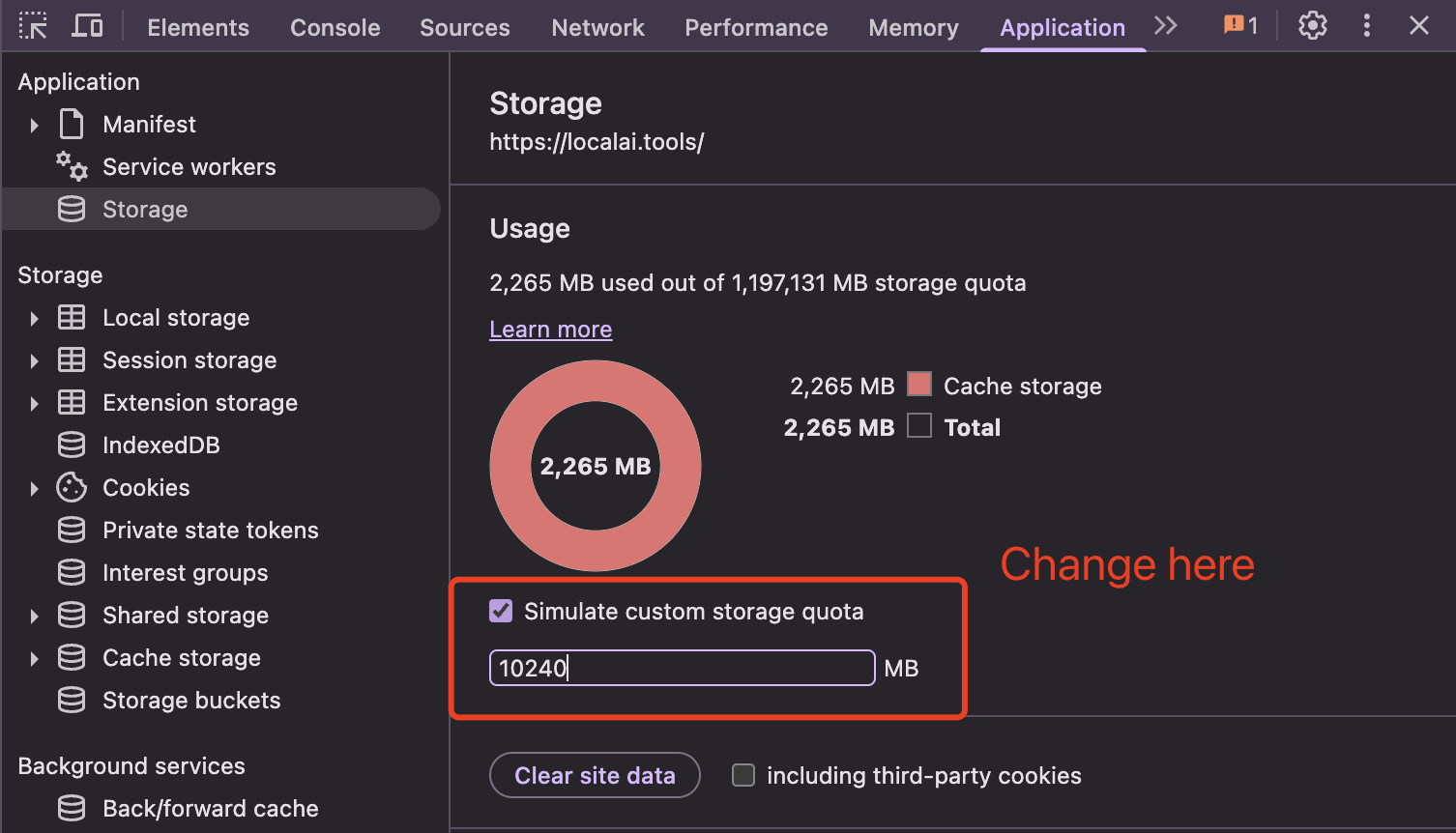
1
Open Browser Developer Tools
Choose one of these methods:
Method 1: Keyboard shortcuts
F12orCtrl + Shift + I(Windows)Cmd + Opt + I(Mac)Method 2: Right-click menu
- Right-click anywhere on this page
- Select
Inspect
A panel will open at the bottom or side of your browser
2
Navigate to Storage Settings
In the developer tools:
- Click the
Applicationtab at the top - In the left sidebar, click
Storage - You'll see a "Usage" section showing current storage
3
Increase Storage Quota
🎯 This is the key step:
- Find the checkbox: "Simulate custom storage quota"
- Check this box ✅
- Enter
3000MB (or higher) - Press Enter
This tells your browser it's okay to use more storage for this website
4
Refresh the Page
Close the developer tools and refresh this page:
F5orCtrl + RThe AI models should now download successfully!
🔧 Alternative Solutions
If the above doesn't work:
- • Clear browser data for other websites you don't use
- • Try a different browser
- • Disable unnecessary browser extensions
- • Restart your browser completely
Still having issues?
- • Check also if you have enough disk storage
- • Try using an incognito/private window
- • Update your browser to the latest version
- • Contact support with your browser type and version